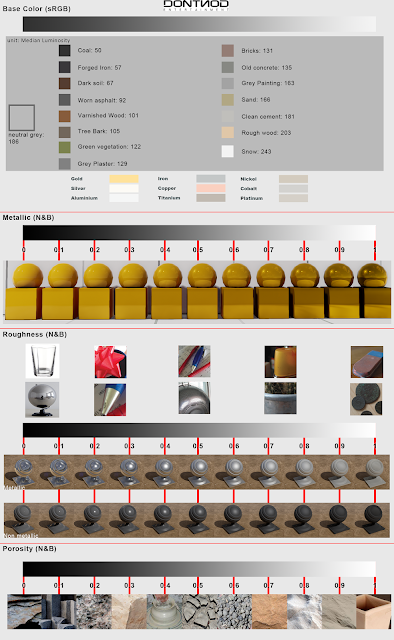Major milestone: 20 Minutes on Rowing Machine @ 27s/m
Wednesday, October 7, 2015
Monday, September 21, 2015
ZBrush Custom Menus
To Create Custom Menus in Zbrush:
- Preferences/Config/Enable Customize
- Preferences/Custom UI/Create New Menu
- Name it
- It will appear along the top menus
- Drag it to the right most pane to edit it
- Ctrl + Drag Items into the New Menu
- To add a Sub Palette, drag it from Preferences/Custom UI/Custom Subpalette (Ctrl + Click SubPalette's name to rename, AFTER it has things in it)
- When Done, CLICK OFF "Enable Customize" Button
- Preferences/Config/Save UI
- Name and Save it.
Sunday, September 20, 2015
Noticeable Differences week 6
- 20 minutes on stationary bike, speed 8mph, resistance 3.
- 10 minutes on Rowing Machine, 24spm
- walking up from Civic Center platform no longer makes legs wobbly. I am not as winded either.
- belt down to 2nd notch
- noticed more definition on arms.
Monday, August 3, 2015
Thursday, June 25, 2015
Saturday, May 30, 2015
Tuesday, May 26, 2015
Monday, May 25, 2015
Saturday, May 23, 2015
ZBrush Navigation
- Free Rotate – Click & drag Background
- Move – Alt+Click & drag Background
- Constrain to 90-degree rotation – Click+drag, press Shift
- Scale – Alt+Click, Release Alt, drag Background
- Rotate around Z-axis – Shift, Click, release Shift, drag
Thursday, May 21, 2015
Local only GIT source control
http://stackoverflow.com/questions/1960799/using-git-and-dropbox-together-effectively
~/project $ git init
~/project $ git add .~/project $ git commit -m "first commit"~/project $ cd ~/Dropbox/git~/Dropbox/git $ git init --bare project.git~/Dropbox/git $ cd ~/project~/project $ git remote add origin ~/Dropbox/git/project.git~/project $ git push -u origin master
Tuesday, May 19, 2015
Zmodeler Tips
On Polygons - Default Zmodeler action:
- Drag= Extrude
- Drag& Shift = Move
- Drag& Ctrl = Detach (by duplicating)
- Drag& Alt = Define Temporary Polygroup
On Edges:
- Click = Insert Edge Loop
- Click & Shift = New Edge Loop is Perpendicular
- Click & Alt = Delete Edge Loop
Friday, May 15, 2015
Sunday, April 19, 2015
Wednesday, April 15, 2015
Tuesday, April 14, 2015
Sunday, March 29, 2015
Tuesday, March 24, 2015
Thursday, March 5, 2015
Sunday, January 4, 2015
Great Links
Blender
ZBrush
Retopology Tools
Texture Generation
- How To Split Specular And Diffuse In Real Images
- $50 Material Scanner
- Substance Designer - Channel specific filter
- Colorblindness Photoshop Filters
C#
Math
Digital Paint
Free Graphics Apps
Paint
ZBrush Accelerators
- [comma] = Lightbox
- B = Brush Palette
- Ctrl + N = Clear Canvas (when NOT in Edit Mode)
- T = Edit Mode
- X = Symmetry
- Shift + F = Toggle Polyframe (wires)
- A = Preview Polymesh on ZSpheres
- P = Perspective/ISO toggle
- Ctrl + W = Mask to Polygroup
- C = Spotlight Controls (display toggle)
- Shift + C = toggle Spotlight Image visibility
Sculpt Brush:
- S = Draw Size
- O = Focal Shift
- I = RGB Intensity
- U = Z Intensity
- Increase Draw Size by set units – ]
- Decrease Draw Size by set units – [
IMM Brush:
- M = Choose which mesh to place
Click Modifiers:
Edit Mode:
- Shift + Hold Down = Smooth
- Alt + Hold Down = Substract (or Add, depending of Brush settings)
- Shift + Alt + click = Isolate Current Mesh
- Ctrl + Hold Down (Background) = Update Dynamesh & Delete Mask
- Ctrl + Click (Background) = Invert Mask
- Ctrl + Click (Mesh) = Sharpen Mask
- Ctrl + Alt + Click (Mesh) = Blur Mask
- Ctrl + Hold Down (Mesh) = Add to Mask
- Ctrl + Alt + Hold Down (Mesh) = Substract Mask
- Ctrl + Shift + Hold Down (Background onto Mesh) = Hide Unselected
- Ctrl + Shift + Alt + Hold Down (Background onto Mesh) = Hide Selected
- Ctrl + Shift + Click (Background) = Unhide All
- Ctrl + Shift + Click (Mesh) Hide Other Polygroups
Subscribe to:
Comments (Atom)